If the word “Hacker” sends a shiver up your spine and a sense of insecurity, meet Caleb James Delisle, Hacker and Benevolent Dictator of “cjdns”, an encrypted Internet Protocol (Ipv6).
Consider the World Wide Web, a sort of “United Nations” in Cyber Land, where each country and indeed their government watches over our virtual landscape. One would think that in the age of internet terrorism having an internal watchdog is a good thing. Citizens seeking privacy though beg to differ.
Hackers are self appointed virtual government watchdogs asking if “they” (the powers that be) are doing the right thing. And yes, not all Hackers are benevolent.
Dark Net also known as Tor allows you to surf the internet without being tracked.
The Tor network disguises your identity by moving your traffic across different Tor servers, and encrypting that traffic so it isn’t traced back to you. Anyone who tries would see traffic coming from random nodes on the Tor network, rather than your computer. (from Lifehacker.com)
The question that stands out most often is, “Why hide your browsing or business on the internet?”
For Hackers, it’s all about protecting privacy and has nothing to do with creating a business to traffic drugs or child pornography.
Listen now to our conversation as we are taken into the world of a Hacker.
Want to know how to stay safe while using Free Wifi?
The following information is from LifeHacker.com to read the full article go to this link:
http://lifehacker.com/5576927/how-to-stay-safe-on-public-wi-fi-networks
Here is an overview of this great article, by Lifehacker – no copyright infringement intended.
Go to your Settings:
1. Turn Off Sharing
In Windows: Open Control Panel, then go to Network and Internet > Network and Sharing Center, then click Choose Change Advanced Sharing Settings.
Turn off file and printer sharing, and network discovery and public folder sharing.
In OS X: Go to System Preferences > Sharing and make sure all the boxes are unchecked. Turn off network discovery, which will be in the same place.
2. Enable Your Firewall
Windows – Control Panel > System and Security > Windows Firewall
OS X – System Preferences > Security & Privacy > Firewall
3. Use HTTPS and SSL Whenever Possible
Especially, when you are exchanging passwords for online buying or banking.
4. Consider Using a Virtual Private Network (vpn)
5. Turn Wi-Fi Off When You Aren’t Using It
LifeHacker details: How to Automate Your Public Wi-Fi Security Settings below and at the link above.
In Windows: When you first connect to any given network on Windows, you’ll be asked whether you’re connecting to a network at your home, work, or if it’s public. Each of these choices will flip the switch on a preset list of settings. The public setting, naturally, will give you the most security. You can customize what each of the presets entails by opening your Control Panel and navigating to Network and Sharing Center > Advanced Sharing Settings. From there, you can turn network discovery, file sharing, public folder sharing, media streaming, and other options on or off for the different profiles.
On OS X: OS X doesn’t have these options built-in like Windows, but an app like ControlPlane http://www.controlplaneapp.com/ can do a fair amount of customization. With it, you can turn on your firewall, turn off sharing, connect to a VPN, and a whole lot more, all depending on the network you’ve connected to.
Show Links
cjdns
Xwiki
Hyperboria is the largest cjdns network, with hundreds of active nodes around the world.
Chaos Communication Congress. December 27th–30th 2014
4-day event that brings together software developers and hackers from around the world.
More info on Chaos Communication Conference
http://www.techthefuture.com/technology/hacks-and-highlights-of-the-chaos-communication-congress/
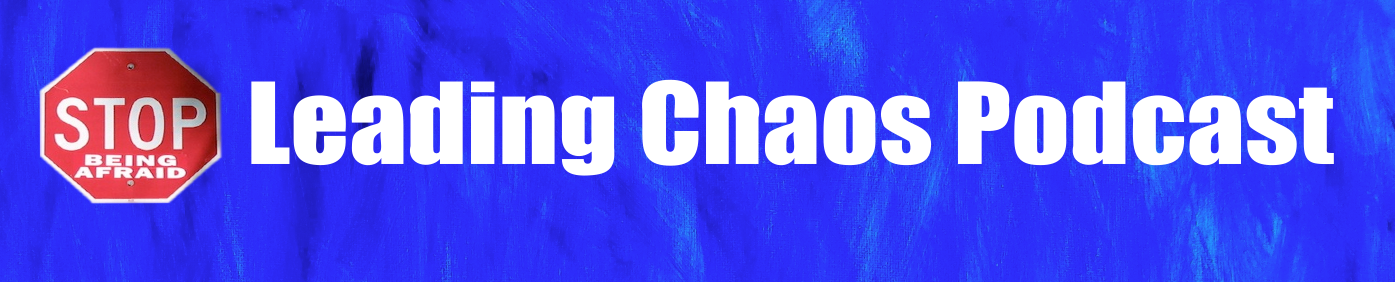

Leave a Reply